Many Google tools live on the Web and don't require you to install any special software. For example, Gmail, Froogle, and Blogger are all websites; to use them, you only need to point your browser to the right page.
But other tools are software programs that live on your PC, and they require that you download and install them before you can use them. (The Appendix, "Google Tools and Services," lists all the Google tools available to you.) All are installed in the same basic way, as outlined in the following steps. The Google Toolbar is used as an example of how to install software. (To see other downloadable tools, go to http://www.google.com/, click the More link at the top of the page, and then click the Google Downloads link on the left side of the page.)
• Go to the web page that hosts the software. When you get there, you see a link for downloading the software. The nearby figure shows the download page for the Google Toolbar, at http://toolbar.google.com/.
• When you're prompted to save the file to disk, save it to a location. Remember where it's located.
• Double-click the file you downloaded. This action begins the installation process.
• Follow the installation instructions. These instructions vary greatly depending on the tool you're installing. Google is very good at giving instructions, so just follow what you find onscreen. But for all installations, you are asked to read a Terms and Conditions statement that outlines how you're allowed to use the software, as you can see in the nearby figure. It's written in a language that only lawyers could love. Read it, click Agree & Continue, and then follow the instructions onscreen.
Follow the instructions, read the Terms and Conditions, click Agree & Continue, and you are ready to go.
• At the end, click Finish. Restart your computer if you're told to do so. If you have to restart your computer, save all your open files and close all your open programs before you restart.
• Begin using the program. The nearby figure shows the Google Toolbar, installed.
Saturday, December 16, 2006
How to Download and Install Google Tools
at 12:10 AM
Labels: Google Search And Tool
Subscribe to:
Post Comments (Atom)
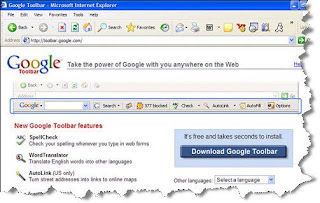




0 comments:
Post a Comment