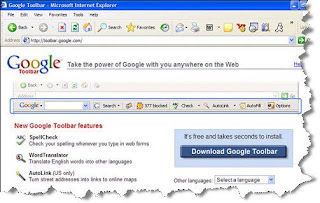Google enables you to search using search operators, special words and symbols that make it easy to get search results that match as closely as possible the information for which you're looking. You can combine search operators with search terms to form a query, like this:
• AND
You don't need to use this operator because Google adds it by default to searches in which you use multiple terms. It returns results that contain all the terms in the search. So a search for cow collagen (with the implied operator ANDcow AND collagen) returns only those pages in which both cow and collagen appear.
• OR
When you use this operator, Google returns pages on which any of the words are found. So a search for cow OR collagen returns pages in which the word cow appears and pages on which the word collagen appears. An OR search returns many more results than an AND search.
• +
The plus sign is called the inclusion operator and serves an interesting purposeit tells Google to use stop words in a search that it normally ignores. If you wanted to make sure that Google included the word to in a search (Google typically ignores this word when searching), put it in the search as + to. As with the inclusion operator, the plus sign must go next to the word (or next to the quotes surrounding a search phrase) you want to include; there can be no spaces between them.
• *
The asterisk is called a wildcard. For those who are familiar with searches on a computer, Google uses the asterisk in a search similarly to a computer wildcard search. The asterisk must be used in a quoted phrase, like this: "I * New York". When you use this character, Google returns pages that have any words in place of the * on them. A search for "I * New York" would return pages with I Love New York, I Hate New York, and so on.
• ~
The tilde is called the fuzzy operator or synonym operator. When you use this operator, Google searches for pages that contain the specified term as well as synonyms for the term. For example, a search for ~generous would return pages on which the word generous appears, as well those pages that contain synonyms of generous, such as munificent and charitable.
Friday, December 29, 2006
About Google Search Operators
Labels: Google Search And Tool
Tuesday, December 26, 2006
Perform an Advanced Google Search

If you're doing a search that returns too many results and you want to zoom in on your search results as quickly as possible, the best way to do it is with an advanced search, as you'll learn to do in this task. An advanced search provides many more controls over what results are returned. For example, you can limit the search results to a specific language (instead of changing the options in the Preferences dialog box, as explained in Perform a Basic Google Search, which affects all searches, you can limit just the current search to a specific language), specify words you do not want returned in the search results, and so on.
* Go to the Advanced Search Page
From Google's main search page, click the Advanced Search link to the right of the main search text box at the top of the page. You are sent to the Google Advanced Search page.
* Type Search Terms
The top part of the page, highlighted in blue, enables you to type search terms and to combine them in unique ways. Keep in mind that you can combine several of these options. For example, you can search for pages that have the exact phrase rhubarb patch but that do not have the word Barber on them. Here are your choices:
• The with all of the words option means that Google returns results in which pages contain all your search terms. If a page is missing just one of the terms, it won't be included in the search results.
• The with the exact phrase option means that Google returns results in which pages contain the exact phraseit's the same as putting quotation marks around the words in your search phrase.
• The with at least one of the words option means that Google returns pages that contain any of your search terms. This is the default Google search method.
• The without the words option is meant to be used in combination with one of the previous search options as a way to narrow a search. When you use this option, Google excludes any pages that contain the search terms you type on this line.
* Choose Language, File Format, and Date
The next set of options on the Advanced Search page allows you to narrow your search even further:
• The Language option enables you to narrow the results returned to pages that are primarily written in a single language. Click the drop-down box to make your choice of language. There are dozens of languages from which you can choose. The default search language is any language.
• The File Format option enables you to search for files, rather than web pages. So if you know that a particular piece of information is in a specific file format, use the File Format option to make it easier to find the file. You can search for files in half a dozen formats: Adobe Acrobat (.pdf), Adobe Postscript (.ps), Microsoft Word (.doc), Microsoft Excel (.xls), Microsoft PowerPoint (.ppt), and Rich Text Format (.rtf). You can also tell Google to have your results exclude the selected file formats by choosing Don't from the drop-down list just to the right of File Format. (When you find a .pdf file, for example, Google gives you the option of viewing the content in HTML rather than as a .pdf file.)
• The Date option enables you to specify web pages that have been updated in a specific time period: in the past three months, the past six months, or the past year. You can also leave this option set to the Google default of anytime. Make your choice from the drop-down list.
* Choose Domain, Usage Rights, and SafeSearch
The next set of choices on the Advanced Search page allow you to narrow your search in these ways:
• The Domain option enables you to search through only a specific domain or domains, such as http://www.cnn.com/. To search multiple domains, separate the URLs by commas. You can also exclude domains from your search by selecting Don't from the drop-down box to the right of Domain. (A domain is a main location such as http://www.weather.com/ or http://www.cmp.com/.)
• The Usage Rights option enables you to search through pages or material that is boundor not boundby specific usage rights (that is, by the way in which the information can be used). The default is not filtered by license, which means that Google searches for any material. From the drop-down list, you can make a wide range of choices, from free to use or share, up to free to use, share or modify, even commercially.
• The SafeSearch option enables you to filter searches so they do not contain sexually explicit or inappropriate material.
* Use Page-Specific Search Options
The Page-Specific Search section of the Advanced Search page enables you to do two types of searches:
• Similar enables you to find pages similar to a page you've already found. For example, let's say you've found a page about the Hindenburg disaster, you want to find other pages about the disaster, and you've found that the site www.otr.com/hindenburg.html gave you a great deal of information about the topic. Type that page's URL here and click the related Search button to get similar pages. This option functions the same as if you clicked the Similar pages link on a search results page.
• Links enables you to find pages that link to a specific page. For example, you could type the URL www.otr.com/hindenburg.html and click the related Search button to see all the pages that link to the specified URL. This is a very useful tool if you run a website and you notice a sudden surge in traffic; you can find out where that traffic came from by typing the URL for your home page in the Links box.
* Do Topic-Specific Searches
The final section of the Advanced Search page enables you to search through topic-specific pages (such as pages related to Microsoft or Apple Macintosh) or through scholarly pages. When you click any of the topic-specific searches, you are sent to a new Google page (Google determines which page has the most relevant information). Type your search term on that page, and you'll do a topic-specific search.
Labels: Google Search And Tool
Monday, December 25, 2006
Refine Your Search
For many purposes, a straightforward search as shown in the previous task finds you the information for which you're looking. But there are also many occasions in which a simple search isn't good enough. In that case, you need to refine your search, as you learn to do in this task.
1. Use Multiple Search Terms
The single best way to narrow your results so you find exactly what you want is to use multiple search terms. For example, if you're looking for information about the contemporary classical music composer John Adams, using John Adams as your search terms does not work very wellyou mainly get pages relating to the U.S. president John Adams. If you instead type John Adams Opera, you get the results you want.
2. Use Quotation Marks
When you use multiple search terms, Google does not look at them as a phrase. Instead, it thinks you are looking for pages that contain each of the search terms individually. If you typed the terms Rhubarb Patch, Google would return pages that contained the word rhubarb as well as pages that contained the word patch. You would get far more results than you wanted. If you type "rhubarb patch" in quotation marks, you would instead get only those pages that contained the phrase rhubarb patch.
3. Combine Quotation Marks and Search Terms
Suppose that you were looking for a book written in the early 1950s about the Brooklyn Dodgers, titled The Rhubarb Patch. The best way to find web pages about this book would be to combine the phrase "Rhubarb Patch" and the term Dodgers. (Google ignores capitalization, so it doesn't matter if you use uppercase characters or lowercase characters in your searches.)
4. Search Within a Search
Often the best way to narrow your search is to search within the results you've received from a previous search. To do that, start by performing a basic search. At the bottom of the search results page, beneath the results navigation area and the search text box located there, click the Search within results link. A new, blank search form appears. Type your additional search term or terms the way you normally would in Google and click the Search within results button or press Enter. Google uses the new search terms to narrow your search by searching only through the first set of search
Labels: Google Search And Tool
Saturday, December 23, 2006
Browse Through Search Results
After you've typed your search term into the Google search box and received your search results, it's time to get to the good stuffgoing through the actual results, the links to web pages that hopefully discuss the topic in which you're interested, as you'll learn how to do in this task.
1. Scroll Through the Results
Use the scrollbar on the right side of the page to scroll through the results. Read the description of each page as you scroll.
2. Visit a Page
When you find a page whose title or description interests you, click its link. You are sent to the actual page on the Web.
3. Return to Google
When you're done viewing a web page, click your browser's Back button as many times as you need to get back to your Google results page. As a shortcut, you can click the down arrow next to the Back button to see the most recent pages you've visited. Select the Google Search page to return to your results.
If you elected to open the search results in a new window, you must juggle the windows (that is, switch back to the results window, whether or not you close the viewing window).
4. View Similar Pages
A good way to zero in on search results is to find a page that is relevant to your search, and then find pages most similar to that page. So when you find a page with useful information, click the Similar pages link next to it; you should get a list of pages that will help narrow down your search. In the example, I clicked the Similar pages link next to the JOHN LENNON DREAMSITE: HOMEPAGE search result and was shown links to several more pages that related to my search term.
5. Go to More Search Results
At the bottom of the search results page is the navigation area for your search results. Click Next to get to the next page of results. Click Back to get to the previous page. You can also jump ahead several pages in the results (or go to a specific results page you might remember) by clicking a page number. If you've looked through many pages of search results, you can return to the first page of the results by clicking 1.
Labels: Google Search And Tool
Friday, December 22, 2006
About Interpreting Google Results
A Google search results page is a masterpiece of packing a great deal of information into a compact amount of space. But at first glance, it can be difficult to understand all that information and what it all means. Taking a moment or two to examine a typical page helps you get more out of Google.
On the typical search results page shown here, a search was done for john lennon. At the very top of the page is the total number of results Google found, the number of results on the current page, and the amount of time it took to do the search.
Just beneath that information are links for News results. These links all lead to recent news stories about the search term, john lennon. In the example, there are two recent news stories, one from The Sunday Herald and one from the BBC News. Click any link to go to the news story, or click the main link heading, News results for john lennon, to go to a full Google News page of search results. (For more information about using Google News, see Get the News with Google News.
On the right side of the page is a list of sponsored links. These links have all been paid for, and are essentially advertising. But don't ignore them because of that; they often contain services, information, or items for which you're looking. In some instances, a sponsored link appears at the very top of the search results, if an advertiser has paid enough money for that positioning.
Directly below the News results are the heart of the pagethe Google search results. Each result contains a great deal of information:
* The title of the page, which is also the link to the page.
* A short description of the page, just underneath the title.
* The actual URL of the page, underneath the description.
* The size of the page, in kilobytes, to the right of the URL.
* The date the page was last updated, to the right of the URL. (This information is not always available and included.)
* A link to a cached version of the page, to the right of the date. The cached version of the page is a version of the page stored on Google's servers. This link can be useful if the page itself is not currently available, or if it has been moved or changed. In these circumstances, you can click the Cached link to see the version of the page that Google indexed.
* A Similar pages link that displays a list of pages similar to the one listed; this link is located to the right of the Cached link. For example, if you did a search on John Lennon, and you came to a page that was from a biographical website with his biography, a page "similar" to that one would be the page of another biographical website.
* A Remove result link you can click if the result is off-target and you no longer want to see it on the results page.
Labels: Google Search And Tool
Thursday, December 21, 2006
Perform a Basic Google Search
Here's where it all beginsdoing a basic Google search. Master this simple task, and you'll go a long way towards mastering Google.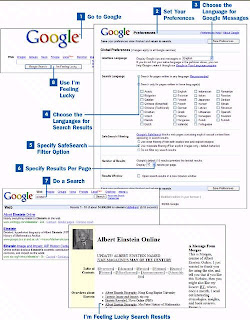
1. Go to Google
To do anything, you need to head to the mother shiphttp://www.google.com/. Google works well with any browser, so it doesn't matter which one you use.
2. Set Your Preferences
If you're going to be a Google regular (and if you're reading this book, it means you are), you should set your preferences for how you want Google to perform searches. Click the Preferences link to the right of the main Google search box, and the Google Preferences page appears.
3. Choose the Language for Google Messages
From the Interface Language drop-down box, choose the language in which you want Google to display tips and messages from Google. (The language you choose affects messages such as the notice at the top of the page that tells you how many results you have and how long it took to get those results.) The choice you make here won't affect the language of the search results; it only affects the messages you get from Google.
4. Choose the Languages for Search Results
In the Search Language section, choose the languages whose pages you want to search. If you want to search all pages, regardless of the language in which they are written, choose the Search for pages written in any language (Recommended) option. You can limit your search to pages in only certain languages by choosing the Search only for pages written in these language(s) option and then enabling the check boxes next to those languages to which you want your search limited.
5. Specify SafeSearch Filter Option
In the SafeSearch Filtering section, choose what level of SafeSearch to use. SafeSearch blocks web pages that contain explicit sexual content. You can choose one of the following levels:
• Strict filtering filters explicit text and explicit images.
• Moderate filtering filters only explicit images (this is Google's default).
• No filtering does not filter search results.
6. Specify Results Per Page
From the Number of Results drop-down box, choose how many search results to display per page. If you display 10 results at a time (the default), your search results are returned the quickest. But if you use a high resolution on your monitor, showing only 10 results per page means wasted screen space, and it takes longer to move from page to page. Experiment to find the best number of results per page based on how you use Google.
Finally, decide whether you want the search results returned in the same window in which you do a search or in a new window. Check the box next to Open search results in a new browser window if you want the results to open in a new window. Opening your search results in a new window leaves your search page intact, but requires you to juggle windows; opening your search results in the same window requires less juggling, but means that you have to keep clicking the Back button to get to your search results after you visit a page.
After you've made all your choices on the Preferences window, click the Save Preferences button. You are sent back to Google's main page.
7. Do a Search
To do a search, simply type your search term or terms into the search box and press Enter or click the Search button.
A page of search results is delivered to you. Browse through the results, and click the title of the web page you want to visit. (For more details about search results, see About Interpreting Google Results. For more about browsing through search results, see Browse Through Search Results.)
8. Use I'm Feeling Lucky
Google does a very good job of taking search results and determining the most relevant pages. If you find yourself trusting Google's search results, click the I'm Feeling Lucky button after you type in your search term. Instead of showing you a page of search results, you are sent directly to the page Google thinks is most relevant to your search terms.
If the page Google's I'm Feeling Lucky feature opened for you isn't what you had hoped for, or if you want to see other results for your search term, return to the main Google search screen by clicking your browser's Back button. The Google search box retains the search term you typed; click the Search button to launch a traditional search.
Labels: Google Search And Tool
Wednesday, December 20, 2006
A Quick Tour of Google
Google is far more than a search siteit has grown to be a sizable collection of services and tools, and the collection is getting larger all the time. No longer is Google a single search site; instead, it's a conglomeration of multiple sites. And no longer can you even call it Web-based because Google now includes software that you download and run on your PC.
This book often refers to tools and services. Although there is a lot of gray area in the definitions of these two terms, generally a service is a website run by Google. So, for example, the bargain-finding site Froogle (http://www.froogle.com/) is a service because it's a Google-run website; you have to visit it on the Web to use it. Google's image-management software Picasa (http://www.picasa.com/), on the other hand, is software that you download to your PC, and so it considered a tool.
So where are the gray areas? Google Earth is an example of something you could consider both a tool and a service: You have to download it and run it on your PC, but you also have to be connected to the Internet to use it because it gets all its information from Google online. The same holds true for the Google Toolbar, which you download and use on your PC, but also use to search Google.
This book covers all of the major tools and servicesor at least those that were available during the writing of the book. Google introduces new tools and services all the timeand changes or updates its existing onesso what you see when you head to Google might be slightly different from what you read in this book.
Because of that, before reading the rest of the book, it's a good idea to take a quick tour of Google so you can find the newest tools and services on your own.
The nearby figure shows Google's familiar main page. To do a search, type your search terms in the search box. But look beyond the familiar search box. Across the top-right side of the page is a series of links. The links show that I've already signed into Google because the links include Personalized Home, Search History,My Account, and Sign Out. If I hadn't been logged in, only two links would be there: Sign In and Personalized Home. (And when I clicked the Personalized Home link, I'd first have to sign in before I could get to my Personalized Home page.)
Now look at the links just above the search box. These links lead to several of Google's main services and tools. These links might change over time, but at the time this book was written, they linked to Google Image Search (Images); Google Groups (Groups); Google News (News); Froogle (Froogle); Google Local, which used to be called Google Maps (Local); and Google Desktop (Desktop). There's also a more link, which is covered in some more detail. In addition to these links, to the right of the search box are links to Advanced Search (for doing an advanced search), Preferences (which enables you to change your Google preferences), and Language Tools (which enables you to search through pages written in specific languages, and also includes language-translation tools).
Google prides itself on its barebones interface, so it's unlikely that you'll see many more links than what you see here on the front page. But this minimalist interface leads to a conundrum: As you'll see in this book, there are many more Google tools and services than there are links on Google's front page. In fact, this book doesn't cover all the tools and services that Google has because there are too many. So how do you find out about a tool or service, or even discover which ones exist?
That's where the more link comes in. Click it, and you'll see the More, more, more page with the current, comprehensive list of all Google's tools and services. So to get to any of these available features, head to the More, more, more page. For a description of the main tools and services here, see this book's Appendix.
A few links of note are on the page. The web search features link is a great place to go if you want to use Google's many specialized searches, such as for package tracking, stock quotes, music, and more. And the Labs link is the place to go if you want to see what new features Google is cooking up in its labs. New Google tools and services start here. Some experiments don't see the light of day, while others go on to fame and glory.
Labels: Google Search And Tool
Monday, December 18, 2006
Google and Your Privacy
If people fear one thing about Google, it's that Google might invade their privacy in some way. That's a natural fear. As Google creates more and more services, it can gather an increasing amount of information about you. And there are also worries that Google tracks all of your searches, and it could then easily create a personal profile of you and sell the results to the highest bidder.
If you want the whole story of Google's privacy policy, head to the Google Privacy Center at www.google.com/privacy.html. It spells out in a good deal of detail what information Google finds out about you and what it does with that information.
But here, in a nutshell, is the scoop: When you create a Google account, you need to enter basic informationyour email address and password. Google doesn't share that information with any other website.
When someone visits a Google site or does a search using Google, Google servers record information about that visit, including the IP address of the visitor, the URLs, and the date and time of the request.
Google doesn't use that information to build a profile of you or track the searches you do; this information stays on Google's servers. By itself, that information doesn't identify you because Google, by itself, can't match an IP address to an individual. Law enforcement officials, however, can subpoena that information, and they can use it to identify you and the searches you do. They can subpoena your ISP and find out the subscriber name of the person with the IP address at a given time. So based on Google logs and information provided by your ISP, law enforcement officials can identify you and what you do on Google. Google complies with subpoenas.
Google also uses cookies, which are small bits of data placed on your computer that Google uses to recognize you when you log in. Cookies can store your personal preferences and other information. For example, Google uses a cookie to recognize that you have a Google account, so you don't have to log in every time to use some Google services.
In addition, Google shares what it calls "aggregated non-personal information" with other companies. This aggregated information is information that Google records but that isn't tied to an individual. So, for example, it might collect information about what pages are most popular among Google visitors. It aggregates information from many people's Web-surfing activities to get this information. But it doesn't track any single individual's use.
Labels: Google Search And Tool
Sunday, December 17, 2006
Sign Up and Manage Your Google Account

Many of the Google tools or services that are websites, such as Gmail, require that you sign up for a Google account. After you have set up an account, you won't have to set it up again. You can use your single Google account as the centerpiece for all of Google's services.
To sign up, head to http://www.google.com/ and click Sign In. On the right side of the page that appears, click the Create an account now link. The page shown in the nearby figure appears.
Fill in an email address, enter a password and retype it, choose your location, type what you see as the weird-looking text in the Word Verification area, read the Terms of Service, and then click I accept. Create my account. That's all it takes; you're signed up and ready to go. When you need to use a Google service from now on, type your email address and password when prompted.
After you have an account, click the My Account link if you want to change your personal information, such as your password and name. From your account page, you also see a list of services for which you've signed up, and you can look for other services that you might want to try.
Labels: Google Search And Tool
Saturday, December 16, 2006
How to Download and Install Google Tools
Many Google tools live on the Web and don't require you to install any special software. For example, Gmail, Froogle, and Blogger are all websites; to use them, you only need to point your browser to the right page.
But other tools are software programs that live on your PC, and they require that you download and install them before you can use them. (The Appendix, "Google Tools and Services," lists all the Google tools available to you.) All are installed in the same basic way, as outlined in the following steps. The Google Toolbar is used as an example of how to install software. (To see other downloadable tools, go to http://www.google.com/, click the More link at the top of the page, and then click the Google Downloads link on the left side of the page.)
• Go to the web page that hosts the software. When you get there, you see a link for downloading the software. The nearby figure shows the download page for the Google Toolbar, at http://toolbar.google.com/.
• When you're prompted to save the file to disk, save it to a location. Remember where it's located.
• Double-click the file you downloaded. This action begins the installation process.
• Follow the installation instructions. These instructions vary greatly depending on the tool you're installing. Google is very good at giving instructions, so just follow what you find onscreen. But for all installations, you are asked to read a Terms and Conditions statement that outlines how you're allowed to use the software, as you can see in the nearby figure. It's written in a language that only lawyers could love. Read it, click Agree & Continue, and then follow the instructions onscreen.
Follow the instructions, read the Terms and Conditions, click Agree & Continue, and you are ready to go.
• At the end, click Finish. Restart your computer if you're told to do so. If you have to restart your computer, save all your open files and close all your open programs before you restart.
• Begin using the program. The nearby figure shows the Google Toolbar, installed.
Labels: Google Search And Tool
Friday, December 15, 2006
Why Use Google Tools ?
Google, as mentioned previously, is more than a search engine. It provides a whole complex of sites and services that this book refers to as Google tools. These tools include things such as Gmail web service, Google Local (previously called Google Maps) search service, and Google Desktop for searching your computer.
Google is such a great search site, but why bother using Google tools? These tools are in many ways as remarkable as the Google search engine itself. Some of these tools are specialized versions of the search engine. For example, Froogle is the Google service for finding online bargains, and Google News is the service that delivers the latest news.
Other tools are extensions of Google. The Google Desktop extends Google's power to your PC, for example. And the Google Toolbar enables you to search Google no matter where you are on the Web.
Still other tools are great services for the Internet, such as Blogger, which enables you to create your own blogs; Gmail, its email service; or Google Talk, which enables you to chat with friends.
So if you're a Google user and haven't used any of its tools, this book will be your guide. And even if you have used its tools, you'll learn inside tips and secrets you didn't know before.
Labels: Google Search And Tool
Thursday, December 14, 2006
How Google Works
Before you can understand how Google works, you probably should have a basic idea of how the Web works. When you visit a website, your browser is actually contacting a web server, a computer whose job is to deliver web pages. So when you click a link, your browser contacts the server and says, "Send me this page." The server takes the request and then sends the page to the browser, which displays it on your computer.
Key Term
Server A computer whose job is to perform a specialized task and deliver information. For example, a web server serves up websites, while an email server sends or receives email.
Okay, now that you have that basic background down, let's see how Google works.
In some very basic ways, Google works just like other search engines. Its basic operations are exactly the same. Like all search engines, Google is composed of three parts:
• A spider, also called a crawler This spider "crawls" the Web and finds content on web pages.
• An indexer This software takes all the information the spider gives it and creates a giant index that can be searched.
• A query engine This is what takes your search request, sends it to the indexer, and reports the results to you.
Key Term
Search engine A site that allows you to search the Web.
The Spider
The spider part of the Google search engine is an automated piece of software, also called a robot, that requests many thousands of pages from hundreds of websites simultaneously. When it finds links on pages, it follows those, and requests those as well.
The main Google spider is the GoogleBot, and it essentially crawls the Web once a month. Obviously, many sites change more than once a month, and so Google also has a crawler named FreshBot that crawls pages constantly.
The Indexer
The spiders send information about all the pages they find to the indexer part of the search engine. The indexer then does a pretty amazing jobit creates an index of every word on every page sent to it by the Google spider. Not only does it index every word and every URL, it also keeps a record of where every word is on every page.
Multiple copies of this index are kept on various Google servers. A single server wouldn't be able to keep up with all the search requests that are done.
The Query Engine
The only part of Google that you see is the query engine, and you only see part of that. It's the public face of Googlethat inviting search box at the top of Google pages.
When you type a search term, a Google web server sends your request to the indexer, which is housed on multiple indexing servers. The index servers look through the index and match what they find with your request. The index server then sends that information to document servers, which retrieve the correct information and format it so your browser can understand it. That formatted information is then sent to your browser.
And it all happens in a fraction of a second.
Google's Special Sauce
All this search engine logic is nothing new or revolutionary. This technology has been around for years, long before Google was a glimmer in its founders' eyes.
So why is Google so good at what it does?
Google uses better algorithms than any other search engine, and constantly refines them. Algorithms are sets of rules for performing a particular task. In Google's case, its algorithms are responsible for taking your search request and deciding which results to show you.
Key Term
Algorithm A set of rules for performing a task. In Google's case, algorithms are what determines which pages it says match your search requests.
Google's algorithms aren't particularly easy for mere mortals to understand, they're changing all the time, and they're not made public. Google uses more than 100 factors in its algorithms. For every search you do, it considers all of those factors and then calculates a score for every possible matching page. The page with the highest score is the first search result. The page with the second-highest score is the second search result, and so on.
Some of the metrics are fairly obviousthe search term needs to appear on a page, for example. Google's algorithms also factor in the number of times the term appears on a page, whether the term appears on a prominent part of a page, whether it appears in the title of a page, and many other factors.
None of this is particularly revolutionary, either. Many search engines do the same thing.
Google's real brilliance is in harnessing the collective intelligence of the Web to figure out what was truly relevant, instead of merely relying on these kinds of rules. Google also gives a great deal of weight to the number and kinds of pages that link to a web page. For example, Google figures that if a web page has many sites linking to it, the odds are very good that the page is an important one. And if important sites are linking to that page, it's even more important.
So Google calculates a page rank for each page, and that page rank becomes a very important part of the calculation as well. For example, you do a search, and Google finds your search term five times on a page to which hardly any pages link, but three times on a page (such as on the New York Times website) that has many sites linking to it. The more important page (the New York Times page) appears higher on the search results list, even though the search term appears on it less frequently.
Labels: Google Search And Tool
Wednesday, December 13, 2006
Why Use Google ?
Let's start off with the most basic question: Why bother to use Google? After all, there are other search sites out there.
It's true that there are other search sites, but none are as fast or effective as Google. Google doesn't necessarily scan more of the Web and index more websites than any other search engine. That's not really what's important. What it does better than any other site is deliver more accurate results. At times, the results seem so uncanny that you almost feel as if Google is reading your mind. (You'll learn more details about why Google is so accurate in the next section, "How Google Works.")
Google does something else exceptionally wellpresenting its search results and enabling you to quickly go to the page you want. Its search results pages load fastthey're not weighted down with unnecessary graphics and adsand they're easy to scan at a glance. Before the days of Google, this wasn't how search sites displayed their results. They were heavy with graphic-rich ads, they were slow to load, and you often had to wade through a great deal of advertising and unnecessary material until you got what you wanted.
With Google, your results are front and center.
There are reasons beyond accuracy and presentation to use Google as well. Google is constantly coming up with new tools to integrate searching and other Web services into your life. Google Desktop, for example, can search your hard disk in the same way that Google searches the Web, and you can even see both sets of results at the same timewhat's on your PC as well as what's on the Web. And there are plenty of other examples like this.
Labels: Google Search And Tool
Start Here
Was the Internet searchable before there was Google?
Sometimes it seems as if it wasn't. True, there were other search sites, such as www.altavista.com, www.askjeeves.com, and www.yahoo.com. But anyone who used those sites remembers that, although they made it easy to search for something, they made it very difficult to actually find anything.
Then Google came along, and suddenly the world changed. It applied its "special sauce" to searching, and the rest is history. Put simply, no search site on the planet comes near to Google in the speed and accuracy of its searches.
But if you think searching is all that Google is about, you're missing a lot. Google offers loads of services in addition to searching, such as maps, email, personalized home pages, free blogging, image-editing software…the list is long and getting longer every day.
This book will help you get the most out of using Google and all of its tools. Whether you want to blog, send and receive mail, take a virtual trip around the world, find a long-lost high school sweetheart, get a great deal online, or a lot more, you've come to the right place.
Labels: Google Search And Tool
A Final Word…
It is important to remember that effective search engine optimization is not about “tricking” the search engines into ranking your site favorably. Rather, SEO is a research process designed todeliver relevant information to the people seeking that information. The better you are able to optimize your page content to suit the needs of your target visitors, the greater success you willhave in not only attracting visitors to your site, but making sure that they are happy with what they find once they get there.
Read more...!Labels: SEO
Tuesday, December 12, 2006
Measuring Success
So, how do you assess the fruits of your labor when it comes to SEO? One of the primary waysto gauge performance is to treat the SEO process as an experiment with measurable before-and-after results.
Before you begin optimizing your pages, note the rank of the pages you are optimizing for your target terms in given search engines. If you know the rank of a given page before you begin SEO, you can then use that rank as a baseline to compare against your post-SEO rankings once the search engines have re-indexed your pages. Similarly, you can also measure your pre-optimization and post-optimization site statistics to see if there is a noticeable improvement. Other key indicators you can track include email inquiries, sales orders, incoming calls, newsletter subscriptions, membership applications or anything else that would be the logical result of increased public exposure.
Labels: SEO
Monday, December 11, 2006
SEO Barriers
Just as there are steps you can take to improve your site’s search engine performance, there are also things that can hurt your chances at optimal rankings—below are some of the major culprits…
Avoid Frames
Sites utilizing frames typically separate the content of the page from the frameset, making it virtually impossible for search engines to find, let alone index and produce, the content of the framed pages in their results. If you have framed pages that you want to optimize for search engines, your best bet is to convert them to standard non-framed pages so that search engines can see what they have to offer for content display them properly.
Dynamic URLs
Dynamic URLs (e.g. containing “?” or “ID=”) have traditionally been difficult for many search engines to crawl and index properly, although they are getting better at it. To play it safe, monitor your dynamically generated pages to assess whether or not the major search enginesare finding them and, if necessary, create non-dynamic, search engine-friendly, versions of those pages on your site (e.g. yourorganization.com/about/default.asp).
Images vs. Text
Web developers will often utilize images to display text for page headings and navigation elements to enhance the design and/or control the layout of site pages, as opposed to utilizing HTML “true text” (in general, if you can highlight the text with your mouse, you will know it is true text). While there is nothing inherently wrong with this practice from a web development standpoint, it is important to know that search engines are not able to view text that is presented as images. Therefore, if words that you want search engines to find are embedded in site graphics, you should consider transitioning those images to actual text. Minimally, you’ll want to use ALT text to indicate the words that are displayed in site graphics not only so that search engines can read them, but also as a usability enhancement for visitors who may not beable to view the images.
Multimedia
Flash animation and video may look cool to site visitors, but search engines cannot read or index the content embedded within multimedia objects. That is not to say that you shouldn’t use multimedia where appropriate, but be aware that it is not search engine-friendly. InsertingFlash components as individual page elements (amongst HTML) to achieve the effects you seek is a much better option than building entire pages in Flash if you want search engines tofind the pages.
Labels: SEO
Friday, December 8, 2006
Linking Structure & Strategy: Let the Spiders Crawl
One of the primary ways that search engines find site pages is by following the links from your home page to other inside site pages (this process is also known as “spidering” or “crawling”). In order to allow search engines to effectively crawl your site and locate your inside pages, it isimportant to ensure that your menu structure does not present search engines with any barriers that interfere with their ability to follow internal links. Complicated JavaScript or other dynamic menu features can sometimes get in the way of effective crawling. As far as search engines are concerned, when it comes to finding links to your site pages, the simpler the better.
One tool that you can use to “see what the search engines see” is to use a search engine spider simulator, such as the one linked to below. If you cannot see all of the links to your site pages after performing a simulated crawl, then you will need to take a look at your code to assess what may be getting in the way of effective search engine crawling.
Search Engine Spider Simulator:
www.searchengineworld.com/misc/tools.htm (NOTE: select “Sim Spider” from the Tools list)
A great way to build a search engine-friendly road map for search engine spiders to follow and index site pages is to create Site Map with simple text links to all of the pages on your site. A Site Map also has the added usability benefit of providing visitors with an overall snapshot of all site pages.
Link Popularity: The Importance of Inbound Links
Another way that search engines find your site pages is by following links to your site from other external sites (provided that those sites themselves are listed in a given engine). Having such links to your site not only provides search engines with additional opportunity to find your pages, but also provides increased visibility for your site by putting it in front of visitors on another site.
Many top search engines, such as Google, will factor in the number of sites linking to yours in determining its results for a particular search query. This is known as “link popularity”. One way to think about link popularity is that each external link to your site counts as a “vote” for your site. So, the more links you have pointing at you the better, right? Well, not necessarily. Because search engines also know how to count the link popularity of the sites linking to yours,a single link from a popular site will weigh more heavily than many links from obscure unpopular sites. When it comes to getting links, quality over quantity is the way to go.
All things being equal, of two sites with content of comparable relevance and structure, the sitewith higher link popularity will get more prominent placement in search engine results.
Who’s Linking At You?
If you want to research pages that currently link to your site, Google supports a neat little trickthat lets you do just that. If you go to google.com and type in your URL proceeded by “link:” (without the quotes – e.g. link:www.your-url.com) the results will give you a list of all pages listed within google that link to your site. You can also use this method to research sites that linking to organizations similar to yours – a site that links to organizations like yours, or even adirect competitor, may be a good lead to follow-up with in requesting a link of your own.
Labels: SEO
Thursday, December 7, 2006
We Have the Terms, Now What Do We Do With Them?
Once you have selected the search terms you want to target, the next step is to integrate the terms into your site pages to make them relevant.
Selecting Pages for Optimization
Initially, the pages that you select for optimization should be those that offer the most focusedcontent relating to the terms you want to target – you may already have such pages on your site, or you may need to develop them from scratch. You can optimize as many pages as youlike, but each page should focus on no more than one or two of your target terms.
Inserting Target Terms Throughout Page Copy
The phrase “content is king” is often cited when it comes to web sites, and this holds true for search engines as well. While there are a number of variables search engines use to producethe results they deliver, the visible text content of your pages is a primary factor that search engines utilize to find, index and deliver your pages to prospective site visitors.
Once you have identified the terms you want to target, you’ll need to incorporate the terms intothe copy of your site pages so that when an engine arrives at your page it can identify the pageas being relevant for the search terms you are targeting and produce it among the results it displays. In other words, for a search engine to justify producing your page in search results fora given term, it needs to have evidence that your page is truly relevant for the term in question – having the term within the text content of your pages provides such evidence.
Make sure that your target search term appears at least once in your introductory paragraph and page header so that search engines—and visitors—can immediately recognize the term inthe content above all your other page copy and give context to the content of your page.
Most importantly, try to integrate search terms into your page copy in a natural fashion so that the terms make sense in context and complement the overall message of the page content. Donot indiscriminately load your page copy with terms that do not make sense in context, as doing so will leave a negative impression on visitors once they arrive at your page, and could be considered Spam.
An excellent resource for SEO copywriting is offered by Jill Whalen of HighRankings.com. See: www.highrankings.com/seo-writing.htm
Make Use of Head Tags
Search engines tend to weigh words placed within page head tags (h1, h2, h3, etc.) more heavily than they do general text. Whenever possible, include your target terms within the headtags, especially the h1 tag at the top of your page, to ensure that your pages get maximum search engine exposure. You can use a CSS stylesheet to format your head tags so they are consistent with your site design.
The Page Title Tag
The title tag in the HTML head of your site pages is a critical, yet often overlooked, location to insert your target terms. Search engines weigh the title of your pages quite heavily in determining relevance, so you’ll want to make sure that each page on your site that you want to show up in search engine results has a unique title incorporating the targeted term for that page.
About Meta Tags
Once thought to be the gateway to top search engine rankings, meta tags are no longer weighed very heavily by search engines, if at all. This is primarily due to the abuse of meta tags by unethical marketers. However, this does not mean that you should ignore meta tags altogether, just be aware that they are only a small part of the SEO puzzle.
The two tags you’ll want to pay attention to in optimizing your pages are the description meta tag and the keywords meta tag. Keep your description tag succinct and to the point (under 200characters) – some search engines, such as msn, will utilize this tag to display a description ofyour page along with a link in their results, so it should provide a general overview of the page topic. With keyword tags, limit your key words to 25 terms or less (separated by commas) and make sure that you don’t repeat the same term more than 3-4 times, as doing so could be misinterpreted as an attempt to deceive the search engines and get you banned altogether.
Keyword Density: How Much is Too Much?
Now that you have an overview of some of the ways to integrate your target search terms intosite copy, you may be wondering how many times you actually need to repeat your key termsto get results. Opinions on this matter vary, but in general, you want to have your key terms appear anywhere between 2-10 times per every 100 words of text – this ratio is known as “keyword density”. The following link provides a neat little tool you can use to measure your keyword density on a given page for a given term: www.keyworddensity.com.
As a general rule, try to integrate your key terms as often as you can without breaking up the natural flow of your copy. Good copywriting is an essential component to SEO, and at the end of the day, your page content needs to appeal to people (as well as search engines).
Labels: SEO
Wednesday, December 6, 2006
Identifying Target Search Terms
The first step to any SEO campaign is to identify the search terms (also referred to as key terms, or key words) for which you want your site pages to be found in search engines – these are the words that a prospective visitor might type into a search engine to find relevant web sites. For example, if your organization’s mission has to do with environmental protection, are your target visitors most likely to search for “acid rain”, “save the forests”, “toxic waste”, “greenhouse effect”, or all of the above? Do you want to reach visitors who are local, regional or national in scope? These are considerations that need careful attention as you begin the SEO process. After all, it’s no use having a good search engine ranking for terms no one’s looking for.
Your target terms should be at least two words in length and, of course, be relevant to the content of your site pages. Your own intuition and team brainstorming are good places to start with key term selection. However, there are tools designed to assist you in validating your choices and researching search term possibilities you may never have never even considered.WordTracker and Overture offer two of the most popular such tools:
• WordTracker (www.wordtracker.com) is the industry standard tool used for search termselection research. Although there is a fee for using the full version of WordTracker, they also offer limited trial where you can test out the system.
• Overture (www.overture.com) also offers a "Term Suggestion Tool" that can be utilizedfor researching target search terms when you sign up for a Pay-Per-Click (PPC) account with them.
By strategically selecting terms that are popular enough to bring you visibility with target audiences, yet not so general/competitive that a prominent ranking will be difficult, you can ensure that your SEO efforts are built on a stable foundation from the start.
Labels: SEO
Tuesday, December 5, 2006
Best SEO Practices
No matter what the size of your organization, if you are mounting an SEO campaign, you should consider implementing some best practices.
The matrix below presents the most significant best SEO practices and indicates whether you should consider implementing the practice if you are a:
• A: Small business
• B: Entrepreneurial web-based business
• C: Large enterprise
Obviously, different businesses will have differing priorities, and which aspects of SEO are most important to you will vary. But the matrix in Table gives you a starting place to evaluate what steps you may wish to undertake.
| Best SEO Practice | A | B | C |
|---|---|---|---|
| Review traffic to your site using web server logs and third-party | X | X | X |
software | |||
Understand the content and queries that draw your traffic | X | X | X |
Establish base-line metrics for site traffic, and criteria for success | X | ||
Regularly monitor site traffic | X | ||
Create content specifically for SEO purposes | X | ||
Work to improve PageRank | X | X | X |
Submit to search engines, manually or with a submission tool | X | X | X |
List your site in taxonomies | X | ||
List your site in wiki articles | X | ||
Request inbound links | X | X | |
Post comments and pings containing links | X | ||
Use syndication for SEO purposes | X | X | |
Create a bot-friendly site | X | X | X |
Review your site in a text-only web browser | X | X | |
Add meta information to your site | X | X | X |
Use text rather than graphics when possible | X | X | X |
Add descriptive alt attributes to your images | X | X | X |
Create an easily navigable site | X | X | X |
Keep pages between 100 and 250 words | X | X | X |
Keep keywords dense without stuffing | X | ||
Add keywords to and tags | X | ||
Add moderate outbound linking | X | X | |
Make sure to include cross links | X | ||
Assemble toolkit of free SEO analysis tools | X | X | X |
Deploy web analytics platform (Google Analytics or WebTrends) | X | ||
Avoid dubious SEO practices | X | X | X |
Create a clear and brief campaign plan | X | X | |
Use AdWords in Conjunction with Core SEO | X | X | X |
Labels: SEO
Sunday, December 3, 2006
Best Practices: SEO That Works
SEO in the broadest sense works when you carefully consider and plan your campaign.
This means having a good understanding of:
• Your offering
• Your unique selling proposition
• Your competition
• The resources that can be used for your campaign
• Best SEO practices
This section will help you achieve clarity on these points, and provide a best practices SEO checklist.
Create an Elevator Pitch
A good way to begin planning your SEO campaign is to create an elevator pitch.
An elevator pitch is a one-or-two sentence "story" that makes your offering and target audience crystal clear. So named for something one could deliver between stops on an elevator, one of the most important aspects of the elevator pitch is its succinctness.
A good elevator pitch is dramatic, tells your story, and can be used for sales purposes. Most important, if your elevator pitch is right, you should be able to use it to understand the most important keywords to use from an SEO perspective.
Know Your Competition
Learn from your competition. Compile a provisional list of keywords and phrases you want to target with SEO. Then Google, Google, Google these keywords like crazy.
Examine the results of these searches carefully. On the one hand, the search results from your targeted keywords should be related to your offering. If there's no connectionif the sites you come up with belong to completely different realmsthen something is wrong and you should reexamine your SEO campaign premises.
On the other hand, your site and pages need to be at least as good as the competition's offerings. Otherwise, SEO or no SEO, you won't pull ahead of the competition in natural listings.
What can you learn from the competition? How can you improve upon it?
Use AdWords as an SEO Tool
As core SEO becomes simply one of the tools used to advertise destinations on the Web, it makes sense to supplement pure SEO with targeted CPCCost per Clickprograms, such as that provided by Google AdWords.
AdWords should be used as an auxiliary to SEO programs, not as the primary focus of an SEO campaign. Attention should be paid to distinguishing within AdWords between content and search ads.
As an auxiliary SEO tool, the best approach with AdWords is oblique: don't target your primary SEO keywords (you can rely on SEO for this) as much as conceptually related topics that might draw visitors who might otherwise overlook your site. For example, a relationship and dating site might use AdWords to target people interested in Meg Ryan movies such as Sleepless in Seattle.
Work with Consultants
SEO consultancies have become big businesses, and many of them are reputable outfits that will help you put implement the practices outlined in this article.
But beware: this is also an arena that tempts shady operators. Review SEO success claims with some degree of skepticism, and make sure to verify claims whenever possible. Remember, if something sounds too good to be true, it probably is.
Labels: SEO
Saturday, December 2, 2006
Avoiding SEO Pitfalls
Googleand other major search enginesurge you to avoid overly aggressive SEO practices when you build your site. Google has actually taken the trouble to spell out SEO practices it regards as naughty (the list can be found at http://www.google.com/webmasters). You should pay attention to this list as if it speaks the mind of every major search engine, not just Google. Google's position that building sites that get highly ranked is simply a matter of providing useful content isn't totally off-the-wall, although it assumes a world where everything always works.
According to Google, good search-engine-citizen web sites do not:
Employ hidden text or links
For example, users cannot read white text on a white background (and will never even know it is there). But the search engine will still parse this text. This rule comes down to making sure that the search engine sees the same thing that users view.
Cloak pages
Also called stealth, this is a technique that involves serving different pages to the search engine than to the user.
Use redirects in a deceptive way
It's easy to redirect the user's browser to another page. If this is done for deceptive purposesfor example, to make a user think they are on a page associated with a well-known brand when in fact they are on a web spammer's pageit's frowned upon.
Attempt to improve your PageRank with dubious schemes
Linking to web spammers or bad neighborhoods on the Web may actually hurt your own PageRank (or search ranking), even if doing so provides inbound links to your site.
Bad neighborhoods are primarily link farms or link exchangessites that exist solely for the purpose of boosting a site's inbound links without other content. Web spammers are sites that disguise themselves with pseudo descriptions and fake keywordsthe descriptions and keywords do not truly represent what the site contains.
Practice keyword loading
This is the practice, beloved by SEO "experts," of adding irrelevant words to pages (the page can then be served as the search result based on a query for the irrelevant words that actually don't have anything to do with the page content). Proper keyword usage highlights your legitimate content but does keyword load.
Create multiple similar pages
Google frowns on the creation of pages, domains, and subdomains that duplicate contentalthough obviously there are places to legitimately duplicate content.
Present "doorway" pages
Pages created just for search engines are sometimes called doorway pages. (The term doorway page covers a variety of techniques that are used to substitute one page for anothereither by redirection or actual substitution of pages on the web serverwhen the first page is optimized for specific keyword searches, and the page to which the user is actually sent has little or nothing to do with that search.)
Pages that lack content
Google frowns pages that lack original content, such as a page that exists simply to present affiliate links.
Create domains with the intention of confusing users
Likely you've landed on a site with a domain name that's confusing because it's sharing the same name with a different domain suffix (for example, http://www.php.org, which combines a redirection with the deception, rather than the legitimate PHP language site, http://www.php.net), or because of a slight spelling variation (http://www.yahho.com rather than http://www.yahoo.com, http://www.goggle.com instead of http://www.google.com).
Labels: SEO
Friday, December 1, 2006
SEO Analysis Tools
You'll find a wide range of SEO analysis tools available to help you optimize your web pages and sites. From the viewpoint of your pocketbook, there are two kinds of SEO analysis tool:
• Free tools: these free tools generally tackle a single piece of the SEO puzzle, such as generating good keywords, understanding how Google operates on specific sites and keywords, checking who links to your sites, and displaying rankings in multiple search engines at once
• Commercial SEO analysis software that must be licensed for a fee.
Free Tools
There are a myriad of free SEO tools available, and even many sites that list these free tools (the compendium sites are generally supported by advertising, and must therefore practice good SEO themselves to be successful!).
Some good sites that list (and provide links) to free SEO analysis tools http://www.trugroovez.com/free-seo-tools.htm, http://www.webuildpages.com/tools/, and http://www.seocompany.ca/tool/11-link-popularity-tools.html.
Some of the most useful (and free!) single-purpose SEO tools are:
• NickeBot: a keyword discovery tool that helps pinpoint the right keywords for optimization, http://www.nichebot.com/.
• The SERPS Tool: the SERPS (or Search Engine Positioning) tool helps you discover your ranking across Google and other major search engine in one fell swoop, http://www.seo-guy.com/seo-tools/se-pos.php.
• Meta Tag Analyzer: checks meta information for errors and relevance to page content, http://www.seo-guy.com/seo-tools/se-pos.php.
These tools can definitely be time savers, particularly if you have a large amount of content you need to optimize. The price is certainly right!
Individual tools also can serve as a reality check: by running your pages through one of these tools you can get a pretty good feeling for how well you have optimized a page. However, you should bear in mind that there is nothing that one of these tools can do for you that cannot also be done by hand given the knowledge you have learned from this article.
Individually, SEO analysis tools available on the Web can help you with your SEO tasks. However, to get the most from these tools you need to understand underlying SEO concepts, as explained in this article, before you use these tools.
Over time, as you progress with SEO, you will probably accumulate your own favorite SEO analysis toolkit.
Commercial SEO Analysis Software
Commercially-licensed SEO analysis software is unlikely to prove worth its cost unless you are in the business of performing SEO for numerous web sites and a great deal of content, or for a major enterprise. If the advertising for this kind of software claims too much, beware!
Essentially, the closer a commercial SEO product comes to true enterprise web analytic capability, like that provided by Google Analytics or WebTrends, the more likely it is to provide valuebut only to larger enterprises. So it's fairly rare for software labeled specifically for SEO purposes to be worth the licensing feeyou can either do the job yourself manually, or a free tool is available.
If your need for SEO analysis falls into the enterprise category, I'd suggest you start with Google Analytics, http://www.google.com/analytics/, or WebTrends, http://www.webtrends.com/, even those these products are not specifically aimed at SEO.
If you do want to look into licensed SEO software, some of the better known commercial SEO analysis products are:
• Keyword Elite (keyword analysis) and SEO Elite (automated SEO analysis) available under commercial license from Top Software, http://www.topsoftwaredownloads.co.uk/SEO.htm.
• Clicktracks: a variety of commercial analytic packages that show how visitors react to your site, and provides SEO analysis for those sites, http://www.clicktracks.com/.
• SEO Administrator: a suite of SEO analysis tools, http://www.seoadministrator.com/.
Labels: SEO